This top picture is a screen shot of my computer screen from the web version and the second shot is a screen shot from my iPad. They are both the same form. There is a to do list button that allows you to add check boxes on your form. So after I meet with my students I'll check the box next to their area of focus. So if the student is working on comprehension I'll just touch the box and it will add a check! It is also super easy to copy and paste!
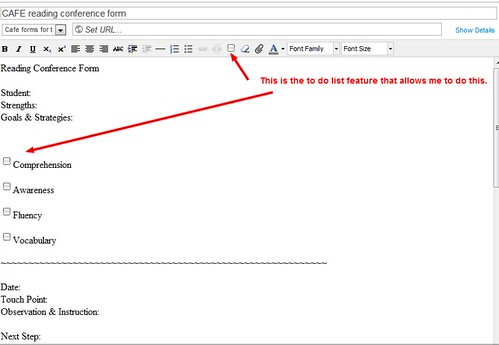
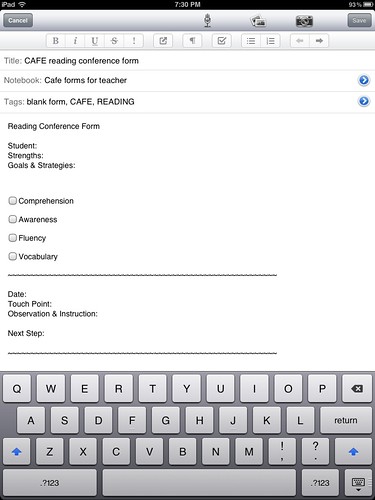
I really just transferred the information from the paper form I used last year to Evernote. Then I saved the same form as student 1, student 2, etc. (until I get my student list). I can't decide if I'll add test data to this form or make another. I'll let you know what I decide to do!

I am planning to also use Evernote this year to monitor student's progress and keep an online portfolio of their work. I have already set up notebooks for all my students, but not sure what to start with first. Do you know where I can go for more ideas? eshepherd79@gmail.com
ReplyDeleteI love your classroom photos! This will be my first year using Evernote. I too, use the CAFE menu so I was glad to see that you can use Evernote to keep track of your conferencing forms. I would also like more details on how to begin setting up individual student portfolios. Any help would be appreciated.
ReplyDelete